IMPORTANT! Mac OSX supports two kinds of dictionaries:
- Standalone. This means a standard application that you can use on the Mac. We have five full-featured standalone Tibetan-English and Tibetan-Tibetan dictionaries for the purpose.
- Add-on. This means a dictionary that is added in to the operating system to work
specifically with the word lookup feature of OSX. This feature allows you to
highlight a word in any application or document and look it up directly in the
add-on dictionaries. Mac OSX comes with several such dictionaries and more
can be installed using a very simple process. All of our Tibetan-English
and Tibetan-Tibetan dictionaries are being made into add-ons to go with this
feature. They are not available yet but will be very soon. If you are
not sure what this feature is, simply highlight a word in any document on your
Mac, click on the word, and choose the option for looking up the word in the
built-in dictionaries. Our add-on dictionaries will allow you to do the same
but with Tibetan text. If you have more than one of our add-on dictionaries
installed, you'll see the definitions from each of the dictionaries listed
below each other. (This feature of the Mac is very well thought-out and
gives you a lot of control over how you want it to work.)
It is important to know that the add-on dictionaries do not supplant the standalone dictionaries for OSX. The standalone dictionaries have many uses that are not covered by the add-on dictionaries and should be seen as a primary purchase. For most people working with Tibetan text it will be best to purchase a standalone dictionary and then the add-ons as enhancements that work in conjunction with the standalone dictionaries. For this reason, we offer a substantial discount on the add-in dictionaries to those who have already purchased our standalone dictionaries or who purchase the standalone and add-on dictionaries bundled together. Still, for those who wish to use only the add-on feature that enables direct word lookups, the add-on dictionaries are available for purchase by themselves.
Note that the content of the add-ons is exactly the same as that of the standalone dictionaries.
About the Dictionaries
We have five Tibetan-English and Tibetan-Tibetan standalone dictionaries. The standalone dictionaries
come complete with our TibetD Reader software written specifically for OSX and also come with our
Tibetan Machine Tibetan font that is particularly easy to read. The Mac OSX TibetD Reader
has the same look and feel as Windows and iOS versions of the Reader. The add-on dictionaries
do not come with TibetD Reader or other application software but are installed directly into the
operating system where they are available only for lookups of words. The add-in dictionaries come
with installer software to make installation into the operating system easy.Here are some of the features of the TibetD Reader:
- The TibetD Reader software driving the dictionaries is professionally programmed and very smooth and stable. It has the true look and feel of Macintosh software.
- Use it to search the dictionaries by headword either in Tibetan script or in transliterated English script.
- Use it to quickly navigate through a dictionary from top to bottom with an alphabetical reference bar like the one in your smartphone's contact list.
- Search all definitions for English, Tibetan, and transliterated Sanskrit (with or without diacriticals).
- Most of the dictionaries contain extensive hyperlinking, turning them into a truly encyclopaedic reference tool. Go back through records visited and also hyperlinks followed using a simple go back through history tool.
- The Illuminator Dictionary is an ongoing work and significant updates are made available at regular intervals. All the other dictionaries are complete and will not have updates.


The Illuminator Tibetan-English Dictionary


Sarat Chandra Das's Tibetan-English Dictionary

For full information on this dictionary and its contents • go here.

Geshe Chodrak's Tibetan-Tibetan Dictionary
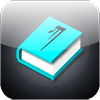
For full information on this dictionary and its contents • go here.

Decoding Golden Mirror Tibetan-Tibetan Dictionary

For full information on this dictionary and its contents • go here.

Completely Revised Tshigdzod Chenmo Tibetan-Tibetan Dictionary

For full information on this dictionary and its contents • go here.

Frequently Asked Questions
- How do I get the software and install it? Each dictionary is sold as a single file. After your purchase has been completed, you will immediately receive an e-mail with a receipt and a link to download the file. Download the file. After that, simply run the file and the software will be installed. The file you download is actually a digitally signed, standard Mac OSX installer which does all the work of installing the TibetD Reader program, the dictionary files, and our high-quality Tibetan fonts in their right places. The installation goes very rapidly. The application will have been installed into Applications; you can click on "Launchpad" where you will see the logo for the program, called TibetD Reader. An alternative is to use Finder. Usually there is an "Applications" folder on the left side of the finder window. Click on the Applications folder, look for "TibetD Reader.app". Then double click the TibetD app to start the program. When the program is running you will see the program icon on the left end of the Dock. As soon as the software has been installed, you can find the TibetD Reader in you Launch Pad. (That's the rocket ship icon at the bottom of the screen. The software supports multiple dictionaries.) The first time that you run it, you may need to select the dictionary - Illuminator. There should be a menu bar at the top of the screen. Pick File / Open / Illuminator (Top of list). Dictionaries that are gray are not present on your computer. Generally the TibetD Reader will remember that last dictionary used and you will not need to repeat this.
- I just bought the Illuminator for Mac. I have done the download and the TibetD Reader now appears
in the Applications folder. When I double click on it, a icon shows on the icon bar at the bottom, but the program does not open at all.
The dictionary reader actually supports a number of dictionaries from PKTC, including the Illuminator and a transliterated version of the
Illuminator. On first use, it does not open any dictionaries. If it did, you might not realize that you have two versions of the Illuminator installed
and also might not realize that you have the option to purchase additional dictionaries for use with the Reader. Here is what you do.
Option 1: Right click on the yellow dictionary icon at the bottom bar. You will get a list of installed dictionaries. Then just click either the Illuminator or the transliterated version of the Illuminator.
Option 2: After starting the dictionary reader, you will see a menu bar at the very top of the screen. Choose File, then Open. You will see the same list of dictionaries as with option 1. Pick the one you need.
The dictionary reader will remember the last dictionary that you used, and automatically open it the next time that you start the program. If you use the Illuminator frequently, you may want to drag the Icon from the Applications folder to the icon bar at the bottom of the screen. This makes it much easier to start. - I just downloaded the Illuminator Tibetan-English Dictionary for MAC OSX, but I'm having a problem. My computer is a Macbook pro w/OS X 10.9.3, Maverick. When I try to open the Illuminator by clicking the icon, it doesn't open. It does show the TibetD Reader in the toolbar and I can open it through that, but I can't open the program through the icon on my dock. Can you help me? The TibetD Reader should remember the last dictionary that you opened, provided that it was closed last. Most people only have the Illuminator and it should work as you described. If the icon is in the toolbar, you can right click it to open any dictionaries that you purchased. Probably you closed the dictionary but left TibetD Reader running. Try closing the dictionary from the top menu, under TibetD Reader / Quit TibetD. Or you can use command Q (⌘ Q). The next time that you start TibetD Reader it will open the Illuminator. Always close with either ⌘ Q or from the menu. If you close the Illuminator while leaving TibetD Reader running, then clicking on the icon will do nothing. This is actually standard Mac behaviour for multi-document applications. Since TibetD Reader supports seven dictionaries this makes some sense. This is somewhat similar to a word processor or spreadsheet type application.
- I just downloaded the Illuminator Tibetan-English Dictionary MAC OSX to my macbook and it will not open. None of the suggestions found under the FAQ section on the website helped. When I double click the TibetD Reader in the applications folder, the yellow icon appears at the bottom of my screen but nothing opens. When I right click on the icon, it does not show a list of installed dictionaries. When the yellow icon is at the bottom of the screen, there should be a menu across the top of the screen. If not, then click on the yellow book at the bottom. At this point there should be a menu across the top of the screen. Click on "File", "Open". Illuminator should be at the top of the list. Click on it. Once the dictionary has been openned for the first time, it will, generally speaking, open automatically (the rules are really complicated, but in most cases it will reopen automatically). There should be a second dictionary listed. The second one is a transliterated version of the Illuminator. There are additional dictionaries available from PKTC. Those will be gray if they are not installed.
- What if I purchase multiple dictionaries? The TibetD Reader software will look for all dictionaries installed and will allow you to open multiple dictionaries at once.
- What version of OSX is needed? TibetD Reader and dictionaries require Macintosh OSX version 10.7 at minimum.
- How can I get help with the program? The software was designed to be very easy to understand and use. Simply looking at the software and the various items on its menu should be enough to show you how to use it. However, a brief help is included, with sufficient information that all the details of the software can be understood.
- What if I change computers? What if I buy a new computer? How can I get the Reader and dictionary onto the new computer? You must use the installer that you originally purchased in order to install the software onto a new computer. Therefore, you must make a backup of the file after you have downloaded it. If you have not made a backup, you will have to pay a $25.00 replacement fee. In the case of the Illuminator, you will either have to pay the replacement fee or, if there is a newer version of the dictionary than you originally purchased (as mentioned above, a major new version of the Illuminator is produced every year) you will have to purchase an update to the dictionary. In short, it is very much to your advantage to make a proper backup of the originally purchased installer file.
- Will the OSX dictionary work on your iOS device as well, such as your iPad? The answer is no. We wanted this to be the case but Apple's approach does not allow it.
- About updates to the Illuminator: When you purchase an update to the Illuminator, you will download an installer (an OSX-type *.pkg file) package. When you run the installer, it puts the TibetD Reader in the system applications folder and both the Tibetan script and English Transliterated script versions of the Illuminator in the system wide "Library/Applications Support" folder. There is also a very small dll type file that assists with the installation of the program. The installer will override any existing copies of the Tibetan script Illuminator and transliterated script Illuminator. It is possible to keep and use earlier editions of the dictionary by copying them to another location before running the installer, then using "File/Open other" to access them. You can drag the TibetD Reader to your launch bar (at the bottom of the desktop) from the applications folder or you can click on the launcher icon (a rocketship) and see the reader in that folder. Most people leave infrequently used applications in the launcher and put frequently used applications in the launch bar.
Related
- All Tibetan dictionaries and glossaries
- All Tibetan dictionaries available for iOS (iPhone, iPod, iPad)
- Tibetan software, fonts, etcetera